Moving Calls Between Routes |
Permanently routed calls can be Re-Routed from Customer Service or Moved Between Routes from Route Maintenance. The details for both options are included below. Also See Related Tasks.
|
Navigate To: Customers>Customer Explorer |
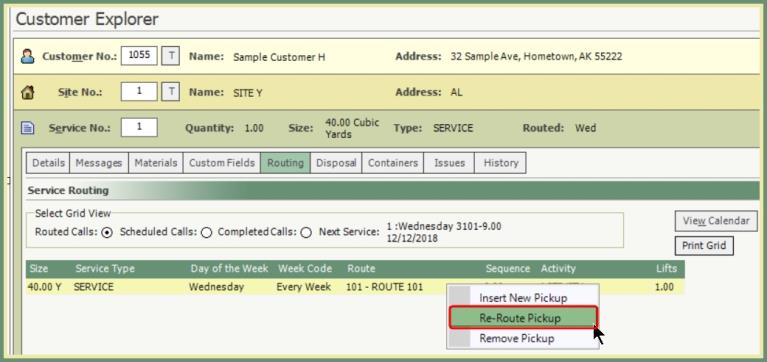
- Select the Routing tab from the customer service.
- Right click on the routed call to be moved.
- Select Re-Route Pickup.
- Routing Assistant will open.
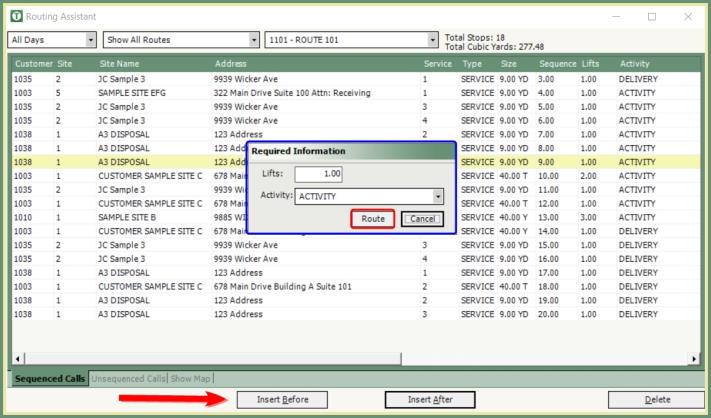
- Select the Route using the drop down selections. Also See: Adding Customers Permanently To Route via Customer Service.
- Highlight an existing call in the grid to insert before or insert after.
- Click Insert Before or Insert After.
- Enter the Lifts and Select an Activity.
- Click Route.
Navigate To: Route>Route Maintenance>Move Calls Between Routes
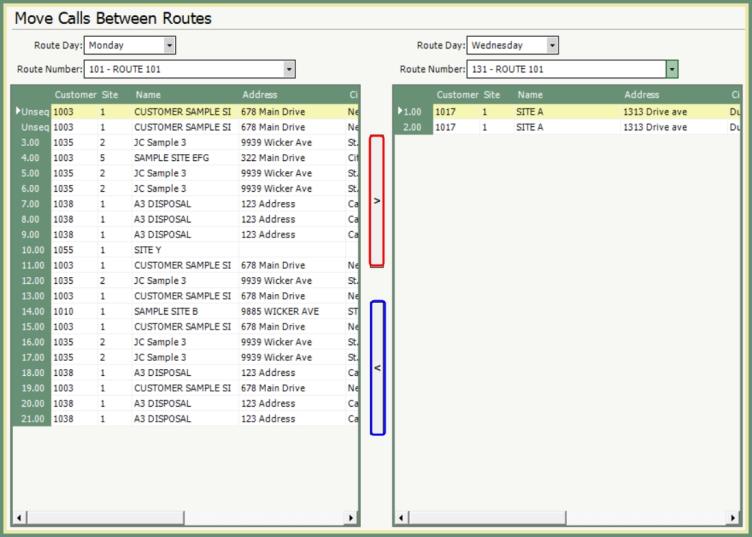
- On the left side, select the Route Day and Route Number.
- On the right side, select the Route Day and Route Number.
- Highlight the call to be moved From.
- Select the arrow button in the direction the call is to be moved To.
- Repeat for all calls to be moved To/From.
- Save Changes.
Removing Customers Permanently From Route
Adding Customers Permanently To Route via Customer Service
